Learn the best practices for WordPress send/receive email at your custom domain. Learn the best way to set up emails like [email protected] and the different WordPress hosting options.
I discuss four WordPress website hosting setups with email: Simple, Better, Even Better, and Best. From proper email setup with cheap WordPress hosting, to managed WordPress hosting and how to host email at a custom or business domain.
I discuss and diagram how domains work, and how you can use DNS records to point the email traffic and host email separately from your website. This is part 2 of 4 in the Email for WordPress series.
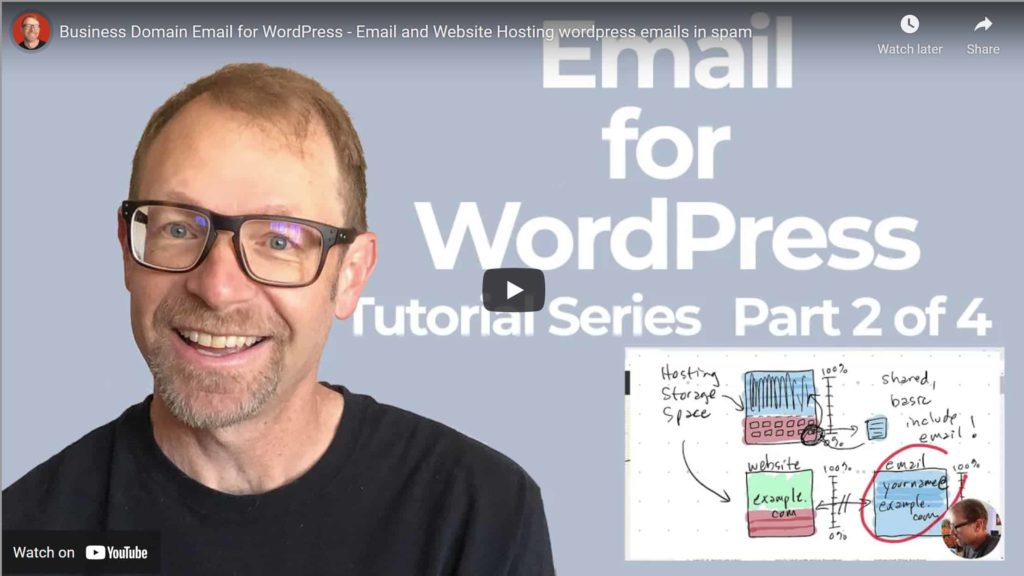
“In this video, we are going to go over send and receive email, the different types of setups that you might be able to accomplish, and the pros and cons of each. And let’s get right down to it. If you remember, last time, we talked about the three types of email, send and receive email, you know, which is basically, you know, a person sends an email to a person, and that email needs to be hosted somewhere. And then the person can send another email to the other person in reply. And that email has to be hosted as well. It’s one person to one person email. And that’s really what defines it. Let’s take a look down here and just go over a few concepts about send and receive email.
Let’s go over and define a few topics that you’ll need to know about in order to manage email with best practices for your WordPress websites and using custom domain names. So if we think about domain names, a domain name itself is something calm, right? I’ll use example calm in this video series. But as far as domain names go, basically, they are like the Yellow Pages directory. For the internet, when someone types in a memorable domain name, like example.com, what happens is, you know, if somebody goes to, you know, a web browser, and in the address bar at the top here, they type in example, com, what happens is that, you know, that web browser goes over to, you know, the internet at large, and it tries to look up what numerical IP address is represented by that domain name. And this all happens in the background very quickly in a matter of milliseconds. But an IP address is a four digit number that looks something like this, you know, 127.61.25, dot seven with dots in between each one. So once the browser retrieves that IP address, it takes the [user to the] IP address. And that’s basically the definition of a location on the Internet of a website or a series of websites.
And so that numerical number represents a location on the internet where the website lives. And so here’s the other arrow, what happens is, that browser then navigates to the website server where there might be one website, or more than one website, there’s more than one website, each one of these at the same IP address has a different domain name associated with it. And so the hosting server for that WordPress website, that website picks the correct one, this one’s example.com. And then it sends that website code to the person’s browser. And Yay, they can open the website. And they’re happy.
Now, let’s contrast that with email. If we go to the next section here, on my iPad drawing, suppose someone opens up their email program or or web based email, like Gmail or something like that. And they type in an email address, they first open, you know, a compose window, or they send an email to an email address. Now, an email address has a domain name within it, as you know, so they send an email address to a [email protected]. And because that formatting is an email address, what happens with the DNS or the domain name system on the Internet at large is that the DNS system will recognize that as an email, and not as just a regular website address, like example.com.
And when when it recognizes it as an email, it goes and looks at the DNS records that are associated with that domain name. And it says, well, let’s look at the mail exchanger records. And that’s what MX stands for. So it looks at the MX records for the domain name. And it comes across an IP address associated with that MX record. And then it says, okay, that’s the IP address associated with this domain name, if it’s an email address, and then it goes over here and it delivers the email to that person who’s responsible for storing that email and hosting it. So over here, I’ve got a picture of, you know, a disk drive, and this right here represents email hosting. And so the more email you know, and attachments and things that you get, the more your email here is going to start filling up with stuff, right, your email storage and your email hosting has to store that email somewhere.
Now, you can set up your individual email address and your email program to delete emails after a certain period of time, or to delete them manually, you know, as you put them in the deleted emails folder, you can remove them off of your storage server, so that you know it doesn’t fill up. But let’s talk about some of those concepts now. Now, as far as you know, hosting, and hosting email and your website, let’s just look and say, say that this top one right here is, you know, that’s your email and website, that’s your website host. And, in many cases, you know, shared hosting, or, you know, basic website hosts include email.
And that’s great. For some people, and just at the very beginning, or for convenience, it is probably the easiest way to set up website hosting and email hosting, for a domain name just all at the same place. And there are pros, and there are cons for that system as well. But one of the things I want to illustrate with this drawing is that you have, you know, if you have your, your website, for example, and you know, your website is taking up a certain amount of space, you know, that’s inside of your hosting storage space here, you know, to that amount, and then that website is now live, and you’re starting to receive emails, you know, and those emails have to be stored somewhere, as I illustrated before, and you can maybe think about what I’m getting at here, I am indicating that there could potentially be a problem in the future, especially as many people don’t go in there and manage the storage of their emails, attachments, things that were sent.
And people just keep old emails seems like forever and ever. So one thing that can happen is if you let that email box, fill all the way up to the top, and you have a quota on the email storage and the website and email hosting storage. When that fills up, well, that email and that server that hosts email, and the website can go down. Basically, it can, you know, if you receive too many emails and fill up the email box, you can have the website go down. And so you know, it’s especially problematic if you’re on, you know, basic host, which most of these kinds of systems are where that host has websites, not just a single website, but many, many, many websites, sharing the resources of the storage space and the server resources.
And so, you know, this particular website right here, if there is, you know, emails being sent to, to this particular website right over here, and this website, and domain name is responsible for filling up all of this storage. And just because of this one website here that can cause the entire server to go down. And what does that mean? That means that this website’s down this website’s down this website, this website, this website, this website. And this is not only true of shared, hosting, you know, basic hosting that you might get at a inexpensive price. But it’s true of a more robust virtual private server or VPS host that you might be using where each of these sites is maybe one of your client sites. And so it’s a best practice to have whoops, to have a website host and have an email host.
Now this website host you know, that hosts the domain name example calm and separately, you know, these two things are not connected. This is hosted at a different place. This one is, you know, the emails for send and receive, email your [email protected] And so by keeping those two things separate your website, you know, a website can, you know, can sit here and it can, you know, take up however much space and you always want to have and have this, this this extra space available in case you get, you know, a lot of traffic and you have room to grow. And the same is true with email hosting, you know, if you got send and receive email filling up, you know certain amount of the space, what can happen is that, you know, as you get more and more emails coming in, in the case that your email box fills up. What I’m saying is that the email may be affected by that filling up, but it’s not going to affect the website at all, the website stays up, even if you fill up the email box. And so I’m going to show you guys some best practices. As far as send and receive email, you know, four different ways that you can set up, send and receive email at your custom domain names and domain names for websites you own or client websites.
So now that we’ve gone over those concepts, the concept of DNS, the domain name system, and how that translates IP addresses from domain names that humans can read and write and type, and then points the browser to the correct server, you’ll understand more about how I go over these concepts here. So some setups for send and receive email. First, the simplest solution is to go to a website host something simple, you know, I do recommend siteground as a way to start for an inexpensive price for a shared website host, as well as create calm is offering one year free of hosting without a payment method attached to it. And you can get that deal if you use the promo code “davis” to get that one year free at create.com. And I’ll show you an example of how I use that.
But if you register your domain at your website host itself, that’s probably the simplest way to go. And it’s, it’s it’s the way a lot of people start out, you know, you go to a website host like siteground. And they offer to either give you a domain name for free for the first year or free for the lifetime of your account, or a heavy discount. By doing that. They’re they’re kind of holding you into their to their hosting system, registering your domain and giving you website and email hosting all at the same place for one price. And you know, one of the one of the pros there is that that is easy, you know, it’s already set up, email is included, and the DNS records and the name servers, which is a way to point DNS records from one place to another. Those things are already set up for the domain that you tell your website host about.
However, there are a few cons there. And you might imagine since we’ve gone over a few of these concepts already, that some of the cons, you’re you’re locked into the host, when your domain is attached to that hosting account. If you want to migrate your site to a more powerful host or a different service, you’re also going to have to transfer ownership of the domain name. And that can kind of be a pain take a little bit of time. Oftentimes domain names can be locked for 60 days after a change has been made. And in that way, they’re not allowed to be transferred, except for that 60 day period being expired. And so sometimes you can run into delays like that. And so that is one of the cons of having just an all inclusive hosting and email service. And then the problem that I illustrated above, the email is hosted on the same server as the website. And that just poses that risk that if the email boxes were to fill up, you could steal the resources from the website, and then the website could go down.
o it’s best practice to keep those two things separate. Now, a better way to go still very, very simple, is that, you know, you’ve got your website, you got your website, you know, hosted at, you know, a particular website host, possibly an inexpensive shared website host and it still includes email, which it can be very convenient. It’s one of the pros, you know, it’s easy to set up. And it’s also easy to migrate. In this case though the difference is that you have registered the domain name at an accredited registrar a different company whose sole purpose is to register domain names, and then point them wherever you want them to be pointed, for example, to your website host.
And so as an example, you know, I host, most of my clients domain names and my domain names at godaddy.com. I wouldn’t use GoDaddy for hosting. But they’re a great domain registrar. And they’re easy to manage, they even have a domain club where you can get domains at a discount name cheap is also very reputable domain registrar that you can use. But by using a separate domain registrar from the hosting, you know, one of the pros is that it’s easier to migrate. So suppose your domain name example comm is you know, registered at Namecheap, or GoDaddy, it’s registered somewhere, what you do is you use something called name servers, to point the domain name from the registrar, over to the website. And by doing that, that, that basically means that you can easily migrate the site to different hosts. And you don’t have to change ownership of the domain name. And the second thing is that it’s easy setup, you know, it’s easy to set up the website and point the name, point the domain with name servers, quite easy.
But there are a couple of cons you might imagine. The email, again, is hosted alongside the website. And it’s sharing resources, you know. And so this this, this con right here, this problem where email shares resources with the website, is why companies that do managed WordPress hosting like flywheel and WP Engine companies like kinsta, those companies do not even offer email hosting, they host WordPress websites only. And they do it very, very well. But they don’t offer email hosting. And so what do you do in that case? Well, there are, there’s some different price points.
But what you want to do, and I’ll go to the even better, best practice in hosting email for WordPress websites at custom domains. And that is to get a separate email host. Now there’s a few different ones I’ll go over, and we’ll look at the pricing of those two. But just to go over this.
This diagram here, if you look at you know, example.com, again, is our domain name. Again, it’s registered with an accredited registrar. However, the DNS records, instead of all pointing to the website host where there would be email and website together. Instead, you customize the DNS records, and you use a particular kind of record. There’s an A record. And that is a website, DNS record. A DNS record is basically an instructions for the browser, to let the browser know where to go get the information it needs, whether it’s a website, or whether it’s email or even something else.
But an A record is designed so that when you define the a record with an IP address, then that example com if somebody types it into a browser, that’s going to go and open the website. And the difference is over here, I’ll do this in blue, since this is for send and receive email, an MX record or mail exchanger record. So when you define a different record for as an MX type of record, instead of an A record, then the you know that when the person wants to send an email out to an address, like you, you know, your [email protected]. And what happens is that goes straight to the email hosting here. And it does not conflict with the website, ever. These two are not connected.
And so the pros of that are probably pretty obvious. You’ve got separate resource usage between the two things, you know, the website has its resources on the server that has always have their limits, you know, and the email is hosted in a totally different place, a different IP address, and it does not and cannot conflict with the website hosting itself. And so that’s a big Pro, you know, there’s also one more thing that I might point out as far as you know, another another Pro, the email is using a different IP address from the website. And that brings up some thing that’s an important concept in email deliverability. Here, a little bit of what we’re talking about. And what I’ll go into deeper in subsequent videos in this series is email reputation. And so by using a different IP address for the email, then we are using for the website. it you know, if there’s any issue with emails being either falsely or truly assigned, you know, spam score that’s higher than normal, if somebody reports an email that you’ve sent a spam or, or something like that, that cannot affect the IP address reputation of the website.
Again, keeping things separate is a best practice, there’s only really one con that I can think of. And that’s it just takes a little bit more setup. And so when you keep those things separate, that is the best practice. And so as we come down a little bit here, lower, there’s one more best best best practice. And that’s to add a separate service called the DNS service. And this is basically hosting your DNS records in a separate place from your domain registrar. So you know, like we had before you have a domain registrar, like I said, I use GoDaddy. And there’s also name cheap. But what you do is you point your domain using name servers, like we did before, you don’t point them direct to the, to the website, or to email, you point the name servers, right to a DNS service. And then that DNS service uses. Remember what I said before it uses a records and MX records, to point the traffic, whether it’s a website traffic to the website, or email traffic, to send the email to the email host instead of the website.
And some of the benefits of you know, using a DNS service, one that you might be familiar with, it’s called CloudFlare. There’s also DNS Made Easy, one of the things that I would really recommend is to use the CloudFlare. free service, there is a lot that is offered within the cloud for flare free service. And so what some of those things that you know, that you can, that you can get by using a DNS service is, you know, the DNS records are there and accessible to you. But when you make any changes to the DNS records, anything on your domain where it’s pointed, it happens fast. Basically, there’s, you know, with CloudFlare, at least, and with the fast DNS providers, there’s, there’s it’s instant. And there’s no you can, you can create websites and move websites with no downtime, because you can point traffic in an instant without any propagation of that, you know, DNS record across the internet, having you having to wait, oftentimes 24 to 48 hours when you make a DNS change at your domain registrar. But if you use a professional service, like a DNS service, like CloudFlare, that happens instantly, instead. And so that’s one of the biggest benefits.
Another big benefit of using DNS service like CloudFlare, or DNS Made Easy, is that, you know, that’s one of the first bottlenecks. The DNS lookup is one of the first bottlenecks that prevents websites from opening super fast on the user’s browser. It’s a CloudFlare is known as one of if not the fastest, in in ttfb, it’s called and that stands for time to first byte. And so you know, TTFB, the time to the first byte, being opened in the person’s browser is in a matter of, you know, milliseconds, when you use a DNS service like CloudFlare, or DNS Made Easy. And so a couple of the other benefits.
There’s other things that the DNS service like CloudFlare will give you a content delivery network so that, you know all of your websites can open from different parts of the world. And all of your media can be loaded much faster for the end user, whether they’re, you know, across the world on one side of the earth or on the other side of the earth, a CDN places copies of your website, in different data centers around the world. And the DDoS protection and a firewall that’s basically for hacking attempts, or denial of service attempts where you’re getting You know, a lot of traffic robot traffic to your login page or something like that DNS service can prevent that. And like I said, a fast time to first byte. And so that’s kind of the the range of what you can do as far as send and receive email, and what are the best practices. Now let’s finish the video by going over some of the exact tools that I use for setting up systems like this. And I’ll show you their differences and how they work and let you go from there.
So as an example, I indicated that I really highly recommend siteground, for hosting on the inexpensive side. And for people who are just starting out, you can still host multiple websites, but you’re often looking at shared hosting as a starting point. That’s the cheapest. I’ll also show you around my create.com WordPress hosting area.
And I’m just going to use this one as an example because it uses something called cPanel, which stands for control panel, which a lot of basic hosts use. So if we look at my create comm account, I’ve got just kind of a sample domain here called human handwriting comm if I click Manage, under that, my create comm website hosting account gives me a control panel here and some different options. And if I look at the cPanel tools that will open some of the mainly used or most often used tools within the cPanel. And then I’ll show you what the cPanel looks like. But oftentimes on the overview or dashboard screen for any of your websites, at your hosting company, you’ll see what name servers are being used. And they will tell you these name servers, it’s usually a subdomain, like ns1.something.com and ns2.something.com.
And if I go over to my GoDaddy account, and I go into this domain name right here, where it’s hosted, I can go to and and click Manage DNS, and I’ll just show you how this is set up within my GoDaddy account for this domain. One thing I want to point out is that since I’m using name servers, I’m basically pointing all traffic that comes to this human handwriting com domain name to the to name servers that were given to me by my website host, that means all traffic, that means website traffic and email traffic. And so the DNS records that I talked about before the a record and the MX records, etc, are hosted at the website host itself at create.com in this case, and so GoDaddy tells me up here that we can’t display the DNS information because the name servers aren’t managed by us. By default, if you set up a website at GoDaddy, they will have name servers that point to their own server, and then they do have a DNS management interface that you can use. But if I go back to my create.com account, can look at the cPanel tools screen. And you can just see how easy it is. If I go to male accounts, that opens another tab. And this is the cPanel interface. And some some cPanel interfaces look different than others, there’s different themes that you can use. But you can see that I’ve created an email address here, Greg at the domain name. And then I can do some things, I can check email on a webmail interface. And I can manage that email here. By clicking that I can see things like how much email is storage, stored and how much storage space I have allocated here. And I can change that if I want to. Now if I go back to this little grid right here, this is the cPanel home screen. And you can see that email accounts is just where I was. There’s a lot of different things that you can manage using cPanel at your website and email host. Now, of course, this system here has that problem where email is hosted at the same server as the website. And so that’s something I might avoid, although you can see that this is very easy, you know, because I pointed the name servers to my create.com account. If I go down here and look for DNS, it’s under domains in the cPanel. And I can click the zone editor.
This is the DNS zone editor. And in that way, you can I can click Manage here under the domain name. And then you can just check out what DNS records are there. There’s two a records and they’re pointed to you know IP addresses at my web host, can see that they’re using a certain IP address for the mail sub domain that’s for the webmail system and being able to check email. But down here, you can see that there is an MX record a mail exchanger record. And that destination is mail dot human handwriting calm. So you can see that there are, you know, A records and there’s DNS records here that have been provided for me by the web host. And that’s why a system like this, where you’ve got everything managed in one place is fairly easy.
I would still always recommend hosting or registering your domain at a separate provider, from your website host. If you just do that, that’s a start. But if you’re wanting to move in towards more better best practices in your email hosting for WordPress, you’re using potentially a managed host, like flywheel hosting, WP engine or kinsta, or many others even grid pain, like I use to host my sites and client sites. It’s probably one of the most robust virtual private server hosting management companies that are out there.
But again, they none of these companies provide email hosting. And so what are you to do, let me just show you a couple options. There’s two paid options and a free option that I’m going to share with you here. I’ve used all three of them. It depends what the goals are for the website and the website owner. If you’re hosting and setting it up for a client site, there may be a reason for you to use a free service versus a paid service that you get benefits with the paid services. And they’re generally inexpensive. For most of my clients sites. I provide them the email hosting as a part of my website hosting and, and website care and maintenance program. And I’ll show you what you might pay for each of the email addresses and hosting. So I use Rackspace. Rackspace has been around a long time, they’re a great website host and a great email host. They have a lot of different programs. But here at rackspace.com If I click solutions, and under applications, if you click email and productivity, that’s where you might get to read about, you know, the email systems down here.
And so as far as what I use, it’s called Rackspace Email. And I can click this right here, you know, learn more about Rackspace email for the details. But if I just click pricing, choose your plan, what I use is this $2.99 a month per email, and when it comes with is 25 gigabytes of space, which is huge. And they’re using their own IP address. It’s separate from my website and from the domains website. And they’re they’re doing you know, custom domain, email services. There’s also a lot of other good benefits like unlimited aliases. So you can have different email addresses that just automatically forward to the main email address, I use that quite a lot for myself. And there’s even extra services you can apply, you can you know, use. I do have one client that likes to keep all emails forever. And they use a lot of attachments being an engineering firm that emails drawings a lot back and forth. And so they have archiving, where they’ve got a lot more storage for older emails, but generally I use the $2.99 a month per email account.
The next one I’ll show you is Google. Now this is used to be called Google for business. And then it was G-Suite for quite a long time in October 2020. They changed and rebranded at Google workspace and kind of basically every plan within Google workspace used to be G Suite includes all of these connected services that you might be familiar with, you know, the Google Drive, Gmail, of course, and you know, the Calendar, Docs, Google Sheets, etc. But the price is $6 a month per email address or per user. And so it comes with a whole lot of benefits and 30 gigabytes of storage for each email address. And again, like I said, That’s for setting up business email at a custom domain name so that you can be you know, your [email protected] or whatever your business name is, and I set that up for clients quite a bit.
Now there is a free option at a company called Zoho. Now, there is a forever free plan. I’ll show you how to get here. If you just go to if you go to zoho.com. It’s a it’s a little bit convoluted to get into the email because Zoho offers a lot of different services and it’s a great company. But if you just click mail over here or under products, you could find it too. If you click mail, and then I’ll just click pricing And it shoots down to here, they do have paid email services with a little bit lower storage and lower pricing and billed annually. And I haven’t used their paid services. But I have often set up the free service, there’s a free forever plan that gives five gigabytes for each email address each user. And it is a quite a large attachment limit. So you can send large email attachments.
The one limitation it has is noted down here, it doesn’t have a map or pop three email, meaning that you can’t use an email client like outlook, or Thunderbird, or an email program like Mac mail on an apple computer. In order to check email, the only way to check the email and send and receive emails is through the web in a browser, and it’s easy to use and looks good. It’s just one limitation that they have now on the forever free plan. But it does allow you to offer send and receive email with storage for that email, add a custom domain name for free. And so I’ve set that up for clients quite often.
So the last thing I’ll talk about is my email setup at greggdavis.com. I’m here in my CloudFlare account. And if you’ll remember, that’s a DNS provider Domain Name System provider, the fastest time to first byte of any provider really, or at least in the top three. And if I’ve clicked the DNS tab for greggdavis.com, and I’ll tell you that inside of my GoDaddy account where I have gregg davis.com, registered, I’ve just used name servers to point all the traffic at greggdavis.com straight to CloudFlare.
And so now that traffic comes to CloudFlare, I can manage the DNS for this custom domain name. And I just wanted to show you that going down here. There’s a lot of records that I’ll talk about in the subsequent two videos in this email for WordPress series. But I just wanted to show you that as I go down here, it’s the MX records with a mail exchanger records that are important. And because I was given these MX records by my Rackspace account, and so in my Rackspace Office account, it tells me Okay, use these MX records. If you were using Google workspace, Google tells you a number of MX MX records that you need to add to your domains, DNS and Zoho would do the same thing.
But here in CloudFlare, you can see that my MX records are pointing to a domain called email server “srvr.com.” That is, those are Rackspace’s nameservers for the email MX records. And so you can see that while my a record here, greggdavis.com, the website traffic is going to this IP address. That’s where my website is hosted. The mail that comes in anybody that sends an email to an email address that I’ve set up at Rackspace, at greggdavis.com, it goes to the Rackspace. So for every email address, I have at Gregg Davis, calm, I have 25 gigs of space. And I really never fill that up. And it’s a different IP address from here. So that helps you manage your email reputation.
And, you know, it also allows you to use a program like Outlook, or Mac Mail, the email client. I use Mozilla Thunderbird, but I can use any email program that I like for I map or pop three email, those are two types of send and receive email. And that’s beyond the scope of this video. But that is the most robust setup that you can get. So just to review, I have the domain name hosted at GoDaddy. I’m using name servers to point that domain name to my DNS provider, which is CloudFlare.
Okay, and then in the DNS settings, I point my website with an A record. And I point my email with these two MX records. And some of these other records are you could see Google Site verification. Some of these are authentications that I’ve made in the past so that I can host my email and and and verify it for Rackspace to be able to use and send and receive my email. And we’ll talk about verifications when we talk in the in the next two videos about transactional email, as well as marketing or bulk email.
Well, thanks for being here, guys. I really appreciate you. This has been a much longer video than I thought it would be. But I thought that everything we covered was very important to cover for send and receive email and I really hope That gives you a basic understanding and a foundational understanding of send and receive email and how it works with custom domain names. See in the next lesson!”
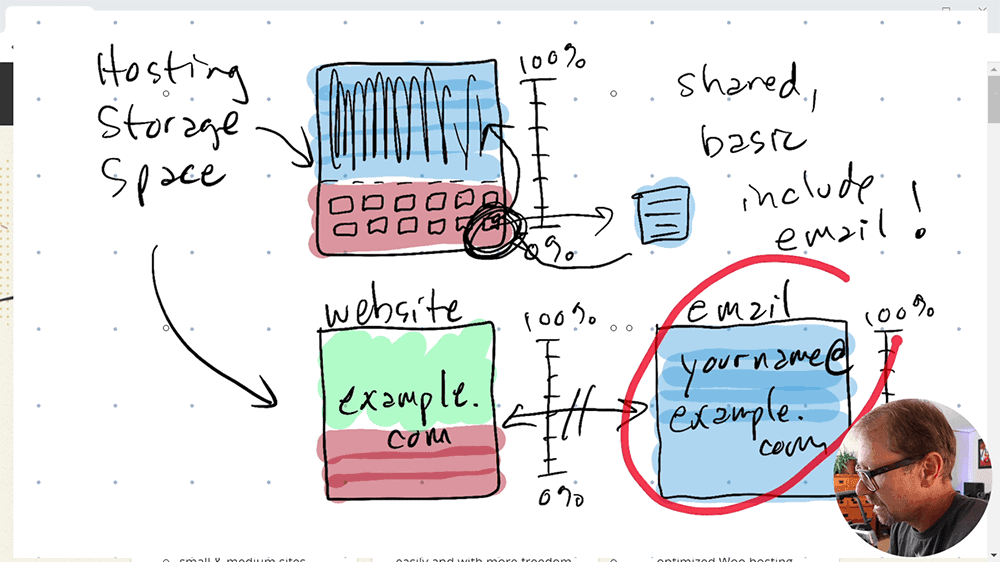
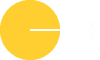
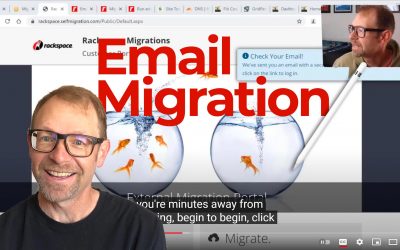
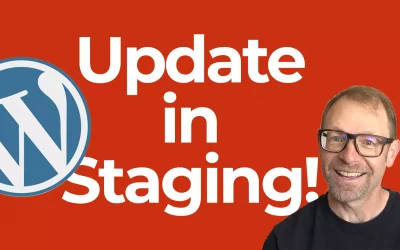
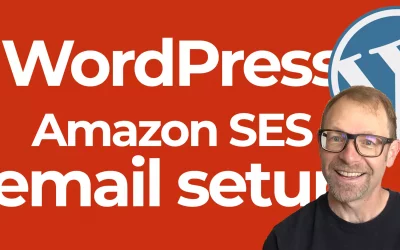
0 Comments
Trackbacks/Pingbacks