Use your business .COM domain as the official FROM address when your website sends emails. Transactional email, professional email, business email needs to be set up correctly.
Systems using transactional email providers like SendGrid, Amazon AWS SES (Simple Email Service), or Gmail are easy to set up and avoid conflict with your website’s IP Address.
In this video, I diagram how the systems all work together.
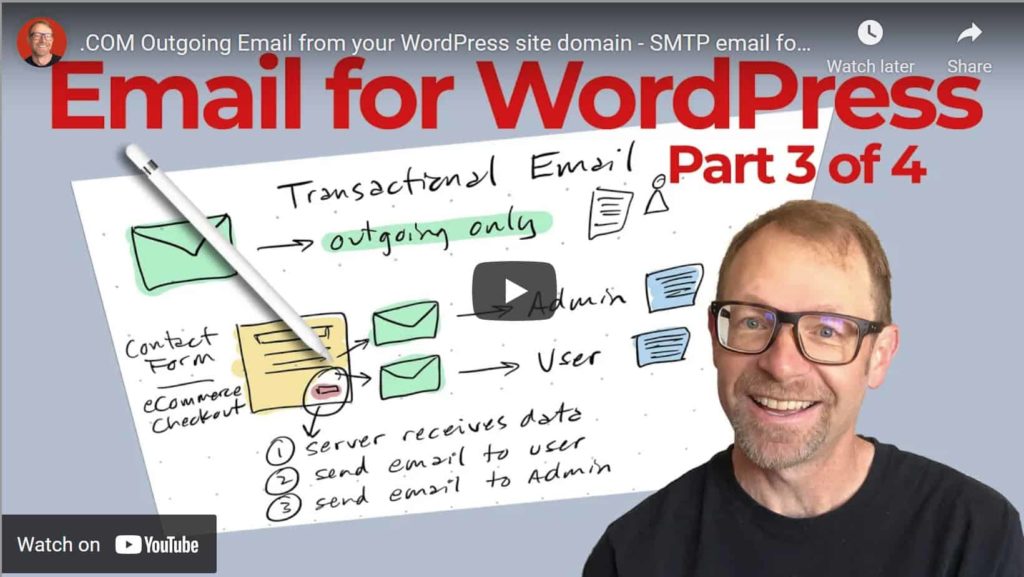
Transcription
Welcome to Video three of four in the three types of email for WordPress series. In this one, we’re going to take a look at transactional email, which is basically one way outgoing email.
Let’s take a look at the iPad screen here. Last time, we talked about the three types of email, and we first went into seven, send and receive email, which as you remember is just regular back and forth email that you might be familiar with in your regular life. But for business, if you have a website, a business that has a website, you want to send emails to users of that website at times, after they either click a button to submit a contact form or make a purchase and receive a receipt from the website. These are transactional emails because they are from a computer to a human. And they are transactional in that there was an action that took place, potentially a transaction like a sale or something like that, there’s three examples that I might cite that are very common as far as what would trigger a transactional email.
The first is a contact form. And if you look at my website, here, at GreggDavis.com on my contact page, I have a contact form that takes the first name, the email, address, the message, and then a submit button. And that’s the action that makes the triggered transactional email go out. And so as far as when someone fills out a form here, and they click this message, I will receive a notification as the administrator of the website, and I’ve set that up with my forms plugin at my website here, we’ll talk about how I’ve set that up.
The other two is examples of a time when transactional email commonly gets sent out is for a forgotten password link. You know, if you’re trying to log into your website, and you forget the password, there’s often a forgotten password link there on the login page, that will trigger an email that goes out to reset your password. And so you want those emails to be able to go out as a transactional email.
Thirdly, like I mentioned, there might be an email going out as a receipt, or a notification or both. When a transaction as far as email with a web store or an e commerce store. As far as a receipt or a notification of a sale, or both, there might be more than one email that goes out when a transaction has been made. And so let’s go back to the iPad. And as far as send and receive, this is the stuff that we went over in the last video. But let’s skip down to transactional email. And I’ll just reiterate that it’s outgoing only. And because it’s outgoing, only that transactional email goes to a person over here, who receives that email. But for the website itself, this, the emails that get sent don’t actually need to be stored there at your website. And so you don’t need email hosting, you just need the ability to send an email out.
And if you look at an example like this, you know, you’ve got the the website here. And there might be a contact form, there might be an e commerce checkout happening, but some kind of a transaction. So the trigger for that transaction could be the submit button right here, whether it’s to buy a product, or to submit the contact form. And at that point, potentially, two emails might get triggered an email to notify the administrator and an email to notify the user or the person that click that.
So what happens is that first this, the server receives the data, you know, it receives the act that that Submit button was hit, the server receives the data, and then whatever form plug in you have and your outgoing transactional email provider. That does step number two, so that sends an email to the user to say, hey, you submitted this stuff. And here’s a copy of what you submitted. Or if it’s a receipt for a purchase, it might be some information about that purchase a download link or some shipping information, something like that. And then a third activity that may happen is that a second email goes out to the administrator of the website.
And so if we go back to this is kind of the First example of how this might be set up by default. So this is kind of a default, you know, basic website setup for transactional email. If I use the green color as we use it for transactional email, by default, you know, it might be a web form, it might be an e commerce checkout. But if this is the website here, what happens is, you know, WordPress is set up by default to use a system called PHP send mail. And you may know that WordPress is made using the PHP language. And it does have a default email setup for sending email. Depending on how your server is set up. Your server may support that default setup. And so as far as a default on basically a, you know, basic shared email or website host, the outgoing email would be potentially the admin notification and the user notification or the receipt. And you’ve got to define a from address.
And so in this default, let’s just before we go on to the next type, or preferred type of transactional email setup, let’s talk about choosing a from address. Now, you know, each email sent must have a from address, and it’s usually a a from address or a reply to address. And oftentimes, you might see an address that looks something like no reply at the domain name or do not reply at the domain name. And that’s basically to tell the user, hey, this is just an automated email a transaction transactional email that we’ve sent to you. And there’s no one monitoring this email address. And so you can’t just hit reply, and, and send an answer or a question back to that email address. And that might be a preferred way of doing business for your transactional emails.
However, some busy businesses with a business website, want to use a functional email like info at your domain name or customer service at your domain name. And in that case, for example, info at know if the from address at this email that the person receives, you know, this person receives an email here, it’s a readable email. And if it’s going to them, of course, that’s traditional hosted email for them. So I’ll color that in blue. But if they want to be able to, if you want to have the ability for those users to reply, whoops, for those users to reply back, then that from address needs to be a valid address. And so you might use an address, like info at your business name calm. And so when when someone replies to that address, you could host that email, you know, if you have an info at address, where you do want to be able to receive emails at that email address, then you would need hosting, right.
And that would be kind of that traditional send and receive email again, at the info. Or if you don’t necessarily want to receive that and you want, you know, a human being at the business that actually has an email address to be able to, to receive email. But you may not want this address to be a publicly known address, what you can do is use a system called email forwarding. And depending on your host and your email hosting, you can just forward emails from an address like info, and have them forward to, you know, the actual address that’s a hosted email address, which might be someone’s name like Jim at your business name.
You could also just choose Jim as the forwarding address. And of course, that would then be public knowledge. Because they the receiver of the transactional email, this user notification, they would see the gym email address and be able to reply to it if they want to. And so those are a variety of ways that you can set up the from address when you’re sending transactional email to your users. Now without the intermediary here, which is what we’re really going to talk about setting up transactional email in a way that is the best practice for WordPress sites. And for websites in general. We use a program called SMTP or outgoing email now, SMTP you’ll see that acronym when you’re talking about setting up email systems for your websites. It stands for Simple Mail Transfer Protocol. So it’s Just what we use for outgoing.
And you may have seen when you, when you set up your send and receive email, in your email program like outlook, you may have seen where you set your SMTP settings there. So that’s just what that means it’s a protocol for sending email from and to computers and people. And so the second way and the better way of sending and receiving or just sending, I should say transactional email is that, you know, the website again, and it has it might have a web form, it might have an e commerce site that needs to send send receipts. But the website, as we know, has an IP address. And when you use a separate email service, an SMTP email provider or a transactional email service, the one of the best benefits you’re getting is you’re using a different IP address for sending emails than your website had. And what that means is that email sent from this SMTP, or transactional email provider has a different IP address.
And those providers of transactional email services use and protect their IP addresses. And they’re used for email only. They also add that your domain that you use for sending that email is verified. And so it’s an authenticated type of email sending where the deliverability is better, you know, you you don’t want to have an IP address, I can this is this above example, if your webform has a certain IP, and it sends, you know, these receipts out here, and you happen to get, you know, like a spam report from a user, they’re going to report your website’s IP address. And that has a risk of having your website be flagged for sending spam even if it was accidental.
But you can totally prevent that if you use a transactional email service. It’s just for sending out emails, same type of thing. But instead of sending direct from the website, to the receivers, it first routes the email through an SMTP provider, or a transactional email provider, which uses a separate IP address, it’s for email only, and it uses a verified domain. And so there are services that we basically connect together, we choose one of each with our WordPress website here, we choose a transactional email provider, some of which are free, some have a free level, some cost a little bit, and some cost more.
And these are all examples of transactional email providers that you could use sendgrid has a free level. And that’s a good way to set up and I’ll show you how to set that up and where to find that. And sparkpost also has a free level, they really taught both of those as, you know, testing for development. And they give you, you know these to give you 100 emails a month. And that’s a good amount for a small website, or even just testing it out. Now, if you use Amazon simple email service, it’s a little bit harder or more complex to set up. But you can get, you know, email allowable allowable numbers, to more like 50,000 emails a day, and 14 emails per second are allowed.
In my example, that I’ll show you, these other services have a variety, these mailgun and mandrill are more advanced and they cost a little bit more. And then mailer, light and postmark are very popular transactional email providers that are a little less expensive, and they provide you a verification through the DNS records, which we’ve learned earlier in this series. So like I said, we choose one, if we choose one from this side. Well, how do we connect that to our WordPress website? Well, what we use is right here, in our on our website, we use an SMTP plugin for outgoing emails. And there’s three that I come highly recommended right now. There’s actually four that I’m going to show you here and I’ll show you two out of the four in my examples.
But WP post SMTP is a long term SMTP plugin that’s been around, used to be called Postman, and it was taken over by someone and renamed post SMTP and it works with most of the transient transactional email providers. That’s what I’ve used quite a lot. WP forms SMTP is another free plugin that works very, very well. Fluent SMTP is a little bit newer, fluent also has a forms plugin, but their SMTP plugin is quite excellent. So I’d recommend looking at fluent smtp. And then finally for Amazon in particular, the WP offload SES Lite plugin. And the lite version is a free one. They also have a paid version. But the lite version works quite well for Amazon MCs. And for Amazon fluent SMTP also works without a separate add on.
And like I said, SMTP stands for Simple Mail Transfer Protocol. And it’s just the way that mail is sent when it’s when it’s outgoing email. And so let’s take a look at a couple of the services and their differences. First of all, let’s look at a simple website at my create.com example that we’ve seen before human handwriting comm This is just a default WordPress installation, where I just have everything set up in cPanel by itself just by default. And if I look in the dashboard here in at the WordPress website, I’m logged in as the administrator, and I’ve gone to plugins and add new, you went over here.
And if you just do a search for SMTP, you know the three that I’ve met the top three, three out of four that I’ve mentioned, come up here first, and these are the most popular SMTP plugins, post SMTP is the one you can see it says active up here in the right, it’s already installed and activated on this website. But here’s the WP mail SMTP by WP forms. And here’s the fluent SMTP plugin. There’s also quite a few others that work and are very popular as well. But I’ve activated this post SMTP plugin.
And if you look here, down here under post SMTP, I can look at the settings. And one of the things that is advantageous for using one of these plugins is that it keeps an email log, it’ll tell you, it’ll show you and keep a record of what emails have been sent out. And so it’s a good way to troubleshoot if emails aren’t going out for some reason. But within here, they have a wizard that will take you through some steps to set up your SMTP provider and connect it to your website. And they they don’t have the Amazon sts extension yet, although it looks like they’re building one. But I would recommend using post SMTP for either using the free Gmail or another SMTP provider. And I should go back quickly here and just mentioned that you know, along with these SMTP, outgoing transactional email providers, you can use the free Gmail.
And that just means that, you know, this is kind of a, you know, kind of the first step and I’ll show you how to set that up. But if you use Gmail as your transactional email provider, you are getting the advantage of using a separate IP address, you know, for sending email. But remember I talked about using the from address here, you aren’t able, when you’re using Gmail as your transactional email provider, you aren’t able to use up you know, use an email address from your own domain name, but instead, you have to use an [email protected]. And so you know, [email protected] is not as reputable or you know, it’s it’s not as, as I say, it’s not as good as as good an email address as you know something at your domain comm so it’s not quite as professional, but it’s easy to set Gmail up as a free transactional email provider.
Let’s let’s go back up here and let’s go back to the website. And what I’ve done is I just installed this post SMTP plugin as a an email log. And I do not have it configured. You can see right here postman has not configured and it’s mimicking out of the box WordPress email delivery. So even though this plugin is activated, I do not have it activated yet. In fact, if I look at the settings of this plugin, you can see that the type is default I’m not using smtp. I’m just using the default WordPress, built in PHP mailer. And so I’ll go back to the settings here and you can see that so in this configuration postman sends via send mail or PHP mail, not the SMTP protocol. It’s also using the port number 25, which has no authentication. It’s basically a port designed for plaintext. And it’s not as secure as sending via SMTP where your email is encrypted on the way and so if we’re If it were intercepted, and it couldn’t be read, whereas if you use the regular with no authentication and email, if it is intercepted on the way it can be read, because it’s just in the plain text type. So if I were to say, you know, make a test, email, and send.
So if I go to send a test email, I’ve done this, I’ve sent a test email to my own email address. And I have, I’ve received an email and I right clicked on the email, and I clicked view source. So I’ll just show you guys what that looks like. Let’s see if I go to two here. This is the source of the email, let’s see is this the one? Yeah, this is the source of the email. And when you go and look at the source of an email, there’s a lot of header information and things like that. But if you look for authentication results, you can see a little deeper with what’s going on. So my hosting does provide me with an SPF record.
And so that’s one method of verification. And that’s good. It is sending with an SPF verification in the background from my host. But it does not have the second type of authentication, which you would want, which is called a DK Iam, it says none. And so if I look at a different type of authentication email, if I click this one, this is it now a different email where I had it sent from my website at Gregg Davis calm where I have the Amazon SES service set up a transactional email provider, look at authentication results here, I have SPF also and that’s been verified, my domain is verified with Amazon. And there is also a DKIM authentication in place, it says pass instead of none. And you could see that the header includes AmazonSES.Com. And so that is a better and a more encrypted way of sending email, and more reputable IP address to send from instead of just from the website itself.
And so we set up these transactional email authentications through the DNS records. So I have DNS records right here is where the transaction transactional email provider will give you instructions on how to change your DNS records. So that you can verify. So this is for authentication, and verification. So you verify your domain name, because you’re the only one that should have permission to access the DNS records.
And then those companies can look and say, okay, they’ve authenticated, and we can verify this domain name. And let’s just look at the different types of setups. There’s four types of setups, and three of them, I’d recommend using and this first one, I would not, and that’s why I use the red X in the box over here with the first one. So this is like I indicated before, this is the first type where you’re just using PHP sendmail, the default way of sending email.
And by looking at the source, we could see that there was an SPF record but there was also not the second DK I am type of record authentication there. And the biggest problem is it using the same IP address to send mail as your website, as well as not being able to track email and it’s just not as deliverable. And so, you know, you could risk damaging your website hosts reputation by sending this way. And so if we go to the second type of, of, you know, setting up transactional email, so if you use an SMTP plugin to set up a transactional email provider, and then what you do is use the G Gmail free service, you are using a different IP, you are using authentication of your domain name for sending but the from address is a gmail address and it makes it free and easy.
But like I said, it’s just not as professional as using something like you know, your name at your business name.com I just use example.com in this case But so it’s not quite as good as using an email like this. But it’s a simple and easy setup.
Let’s look at number three. For an example using a using the sendgrid. free service, it has a couple of limitations. And you know, I guess I’d call these cons 100 emails a day is your limit. And so sendgrid, you know, they assign the free level. And they define that kind of as a developer testing level. And so they give you 100 a day sparkpost does the same thing. But if you’re if you have an e commerce site, that’s getting more than, say, 50 orders in a day, you know, for each order, the transactional emails you might want to set up to go out might be, you know, a receipt for the user, as well as a notification for the website owner or the administrator.
And so if you get more than 50 orders in a day, that’s 100 emails that are going out. And so there’s, that’s one con to it. The other one is that sendgrid, free is super popular. And so the IP address, you know, the IP address, that is associated with the free level, at sendgrid, has had some issues in the past. And so as far as the IP address that they use, it’s good that it’s a different IP address, then the website is, but because the sendgrid free level is used by so many people, that IP address sometimes is compromised. And I’ve had it where when I’m using the sendgrid, free level, sometimes emails don’t go out. And so that’s kind of a negative as far as deliverability. But it does have some positive things with it, he uses a different IP from the website. Of course, there’s authentication in place.
And unlike the Gmail example, up here, the sendgrid free or sparkpost free is another one, you are able to use your name, you know, your business domain, your [email protected] is a big advantage. But like I said, the free level has its limitations and its risks with the IP address being taken advantage sometimes because it is free. Let’s look at number four, the best way Now you don’t have to use Amazon S S, if you use another type of paid transactional email service, you’ll get high limits, and you’ll get a really protected IP address. And there is a cost associated with it. So if you use a service which charges monthly, for example, you know, sendgrid or, or if you use, let’s go back up to these.
One of the high level premium that sparkpost paid sendgrid paid, Amazon paid mailgun and mandrel are more expensive or either one of the paid accounts for mailer light or postmark with any of those. You’re gonna be in this boat here. Excuse me, this one down here. I really like Amazon SGS and I’ll show you how mine is set up. But basically, the advantage is you have a protected different IP you have high levels of authentication for the SPF records DK i M Records, you have your own domain name that’s been verified. Now, one of the things that’s true about Amazon simple email service, that’s what the SBS stands for simple email service. There is no free plan. And so there’s an almost free plan though, and every plan, the Amazon MCs plan is almost free. There are no monthly plans here. And the cost is per email. However, it’s very low cost and it has high limits, you have to apply for it. And it’s not hard to get approval but you want an existing website that an actual human at Amazon can look at and say okay, this is a real person we’re not seeing that they’re going to be sending you know, any any spam or anything like that and so we’ll go ahead and approve.
Let’s take a look at the my website again. Now at Gregg Davis calm if you find my contact form you’ll see that I have you know you can use the contact form below. The form below to contact me could put your first name I want your email address a message and then you click Submit and What happens then is inside of my website here, I’ve gone to plugins, Add New. And over here I typed WP offload s e s. And so that’s a great plugin by the great company delicious brains. And the SEM lite plugin is free, you can see that I have it active and installed here on the website. And so under dashboard and offload SGS light, you can see that I have it set up. I have settings here, where I have it on Send Email using sts now similar to the other website back here, if I turn this off, it’ll just use traditional WordPress sending. But you I have a list of my verified senders inside of Amazon, you send a test, you can send a test email, and that’s where you saw me look at the code for that test email here. Or from the form when I filled out the form as an example here.
That was where that was from. But if you look at my website settings here, there are AWS access keys that are needed. And you could see that what I’ve had to do is I’ve had to get my access keys from Amazon, and then place them in my config file in my WordPress files, my WordPress settings, and mine’s defined in here already just takes a little bit more setup, but it’s very, very secure. And so here in Amazon, you know, if you go to AWS, it’s aws.amazon.com. If you don’t have an account, you can get a free account, and you sign into the console. But if you look at I clicked pricing here, under Amazon S s under products, you can see that there’s a lot of different AWS or Amazon Web Services, products, and you can just do a search really for SES.
But down here, you can see where if you’re sending an email, sending emails down here, from well, so you can send 62,000 emails a month for free if you’re hosting your website at an Amazon server. But I’m not doing that. And I’m hosting my website at grid pain on some, another VPS or virtual private server there. And so I’m charged per email. But if you look at my pricing here, I’m charged 10 cents for every 1000 emails, and I’m not charged, once I get to 1000 I’m charged sit for single emails.
So if you look at examples, examples down here, let’s see if we can figure if I send you know, say I send 100 emails out in a month’s time, those limits that we have a four on the on the on the the free services, that would cost me one cent US dollars. And so I can use this account for multiple websites and have a really high deliverability service for very, very cheap. So if I end up, you know, sending between all my website clients 1000 messages in a month, that’s gonna be 10 cents. I mean, I can charge i can i can send 10,000 messages for just $1.
And the the limits that I have, if you look at my SES account here, I’m now logged in. And I went under under services. I have it here favorited. But it’s under business applications and Amazon simple email service. So you can just use this search window to find it. I went into se s home and then I clicked domains and then I click the domain that we’re thinking of here. And you can see that it’s enabled for sending. I have verification, which is a TXT record that I had to put in my DNS, and then Amazon goes and looks at it.
I also have DKIM set, and it’s enabled. And it’s my domain has been verified. So this is what I had to do here was make three other DNS records called see name records, put them in here, and then Amazon went and saw Okay, you’ve done that and they match the keys we gave you. And so that domain name, the Gregg davis.com domain name is verified. And I am able to send from that. So I am approved to send 50,000 emails per day at a rate of up to 14 emails per second, which is so overkill.
It’s plenty for sending transactional emails out with Amazon SES. And so let me just show you were since I have the tab open here as far as sendgrid sendgrid.com slash pricing, emails, email API plans, you know there’s free service that is allowed 100 emails a day and then essentially basically starts at $15 a month for $15. In, you know, in FCS at Amazon, gosh, for $15, I could send, I think 150,000 emails, that would cost me 15. So anyway, Amazon SNS takes a little bit more setup. And you do have to apply and it takes a few days for them to get back to you.
But once you’re there, you know, you have the ability to send a lot of emails and get them very professionally sent through a transactional email system. And so back to the iPad here, the best way to set up transactional email is with a professional service that costs something it doesn’t have to cost very much. But what you’ve got with Amazon FCS is very low cost, different IP authentication, and email at your custom domain name. And so that is a good overview about how transactional email is set up, and the best ways to do it.
I hope you enjoyed that video. And I’m sure that I’ll come and make more of these with more specific instructions for some of the other services that you can use. And feel free to comment below and hit subscribe and hit like if you don’t mind that helps a lot. And if you have any questions about the setup, feel free to go to leverage wp.co and ask a question in the comments or use the comments here in YouTube. And we’ll see you next time. Thanks, guys.
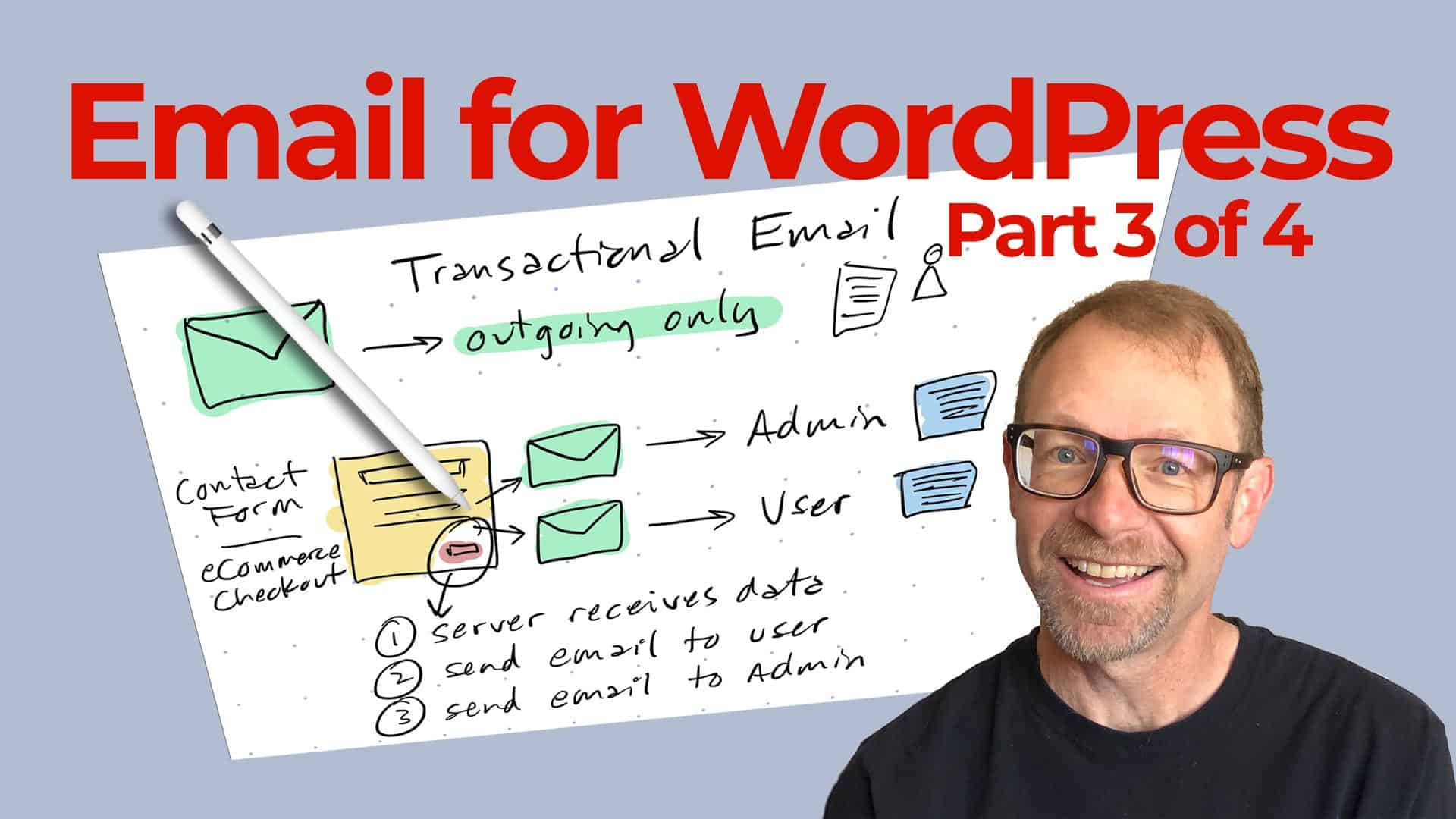
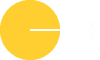



0 Comments