I show how to create a staging copy, an exact clone of my WordPress website (with GridPane) from live to staging, and use the staging copy to test updates of WordPress core files, theme, and plugins. After that, I show how to push to live by clicking one button, to take the staging copy to live, knowing that the updates will remain and, there will be no downtime, and the site will all work properly.
This is in preparation for installing email marketing and CRM automation software through the WooFunnels and Autonami plugins for WordPress. I’m connecting Amazon AWS Simple Email Service instead of Mailchimp, to go from around $100/month to less than $5/month for email marketing with an email list of almost 9000.
Email Marketing with a WordPress-based system using a powerful CRM, connected to enterprise-level email sending through AWS, is a game changer. It not only saves thousands of dollars per year, it also ensures you own your relationships, contact details and connections to your members and customers, instead of a third-party.
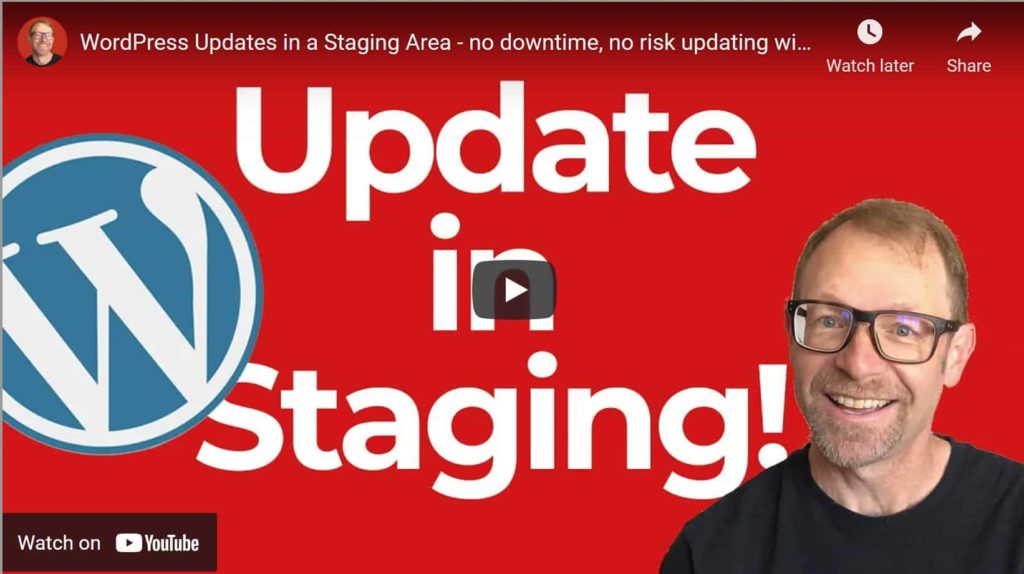
Transcription:
“Now that we’ve migrated the site over to the larger, more powerful server, I’m going to proceed with making a staging copy at the grid pain staging area, and making some updates to the site itself. You can see, as I’m logged into the WordPress dashboard here, I’ve got 14 updates available, one of which is the WordPress core version 573 to 581, is what I’ll be changing. And there’s a number of plugins, and a theme parent framework called Genesis that needs to be updated.
And so I won’t do this on the live site. But do it at a staging copy that I’ll create right now inside of my grid pain hosting account. First things first, I’m logged into grid pain. And I’ve hit the staging area right here. And it shows that all of my sites I have hosted here that have staging areas at a staging subdomain. So if you remember, I have to wild food girl sites, because we moved it from the vulture server over to the VH dedicated server. And so I’m going to make sure and click Next to the VH dead dedicated, I want to move the live site to the staging area. And so I’m making a staging copy right now, I’m going to click this without backing up the staging site. Since I know that that’s just an old version of the site that we moved over from vulture and I’m making a new copy now on to the staging area. So I’m not going to back it up first, although I could.
And the push type is going to be all files and the Complete database. And then I’m just going to click push live staging, there’s a little message right here that says that it’s going to proceed and there’s going to be notifications coming up. So I can close that. And watch these notifications as the staging area is created. And the database is rewritten and everything like that.
And then I can go ahead and make my WordPress and plugin and theme updates in a safe area that doesn’t affect the live site. Okay, now I’ve scroll back up. And it says that the migration to staging has been successfully completed live push completed to staging dot wild food girl.com. And so I can go down to here and open up the site by clicking this little arrow, it’ll open it up in a new tab.
And when staging is operational at grid pain, there’s a plugin automatically installed called force login. That just means that the staging subdomain version of the site isn’t available to the public, you must be logged in as an administrator in order to view the front end of the site. So again, I can check the URL here staging dot. And now I’m going to go through and begin to update the WordPress core version plugins and the theme framework and testing at each stage in between.
So with the staging area working on the front end, now that I’m logged in, I could just click dashboard right here. And all along the way, I’ll make sure that I’m at the staging subdomain. But let’s go ahead and go to the updates panel here in the WordPress dashboard. And the first thing I’m going to do is go down and just might as well go ahead and update this spare theme.
The 2021 theme is a theme that I have in the background. It’s not it’s not activated because I’m using a Genesis theme. But it’s good to have a spare theme in the background, just in case. And so I’ll go back to the updates page and go What I’ll do now is I’m going to update the parent theme for my Genesis child theme which is called daily dish. And now that that’s been updated, I’ll visit the site in another tab and go ahead and just take a look around I’ll click one of the posts looks like posts are displaying correctly.
If I hit a photo, the lightbox display, enlargement and slideshow is working quite well. And if I go back up to the top, we can look at a page that’s displaying correctly and maybe one more page the calendar page and I can make sure that the contact form is displaying correctly as well as the sidebar which has a Facebook embed, as well as post listing right here. Looks like everything’s working well after the Genesis update.
And so I’m just gonna go back to the the updates page again. And there are a few minor plugin updates Kismet, the classic editor, the contact form, Genesis blocks is something new that we’re playing with. So I’m going to go there I’ll do let’s see just these four plugins Just to start with, here’s a go down to our Google Analytics plugin, I can see that it’s updating a major version from seven to eight, instead of just a sub version here. And so what I’ll do is leave that for an update by itself and test it.
But right now, I’m just going to update these four plugins all at once. And we’ll just wait for our success message here. It looks like what I’ve done is I clicked the WordPress update button instead of the plugins update button. I do that all the time. It’s okay, so the only thing I updated was WordPress from version 57258. And, again, let’s just do a test here.
And not too worried about what might happen with the WordPress 581 update. There hasn’t been anything really reported as far as problems that people are having. But I’ll just check a couple pages to make sure everything’s working again. Yep, things are looking good. So now let’s go back to the updates page. And this is something that might happen to you, you know, I selected these plugins to update. And then you might have noticed, instead of clicking the update plugins, I click the Update WordPress button up here. The good thing is that if this had broken something, I’m not affecting the live site, I’m still at the staging site.
And so that’s what this is for to prevent any kind of error that might affect the live site. So now I will click Update plugins. And I’ll update these top four plugins and then just do another quick test and said, all the updates have been completed. So I’ll just go over to my tab again, and hit refresh. And looks like things are working just fine. Just click through to post and see that images are displaying and all is good. I did update the contact form plug in. And so I’ll test that looks like that plugin is working well.
So as I mentioned, now go up and just test this Google Analytics plugin. And I’ll update it by itself. So that when I test just to make sure that there isn’t a display error that comes up looks like everything’s displaying just fine. So not too worried about that. Another way that I like to go in and update plugins is right on the installed plugins page where I’ll often go in and you know look for plugins that are in need of an update, like here’s I theme security, redirection, etc.
And you can just do plugins one at a time by clicking update now, in this way, so updated. That’s another way that I do it sometimes. There’s reCAPTCHA for preventing comments, spam, and spam and your content tact forms as well. And I know that these are very small updates for 11 410 411. On the WP mu dev dashboard manages my membership with some of my plugins. Yoast version 16 to 17.
Let’s just do a quick test where I look at the homepage here. And I’m going to plug I’m going to update Yoast SEO, all by itself, there was a time in the past where the Yoast plugin did have some breaking changes. But that hasn’t happened in quite a while. So great. It looks like these post listing pages archive pages and posts themselves are working well. So let’s see what else is left the shareaholic.
Plug in 9.7 to 9.7, that’s a minor update, I’m going to go ahead and update that inside the all plugins and the security plugins from seven nine to eight. I’m not too worried about I theme security, a very secure and supported plugin by the developer team. And since I did update those two, just now just make a quick test. Just really viewing the homepage and then viewing an internal page and or a post is, is plenty of something’s obvious, and you would see it here.
All right, so I don’t have any more let’s go under dashboard and updates. Looks like I don’t have any more plugins or themes at all to update and I’ve gone through and tested the functionality of different pages and posts within the staging site.
All right, with everything looking good, I think it’s time to push the staging site all updated to the live site. And then make sure it’s working on that end before we proceed with the rest of the project. Okay, so here at the grid pain hosting site under the staging tab. I can still I can go down here and see choose the correct wild food girl.com staging site which is it oh VH dedicated and I’m going to take the stage And push it to the live. And so here we’ll have a couple of checks, we can make sure we’re doing the correct thing, staging to destination. And the push type is going to be all files in the Complete database.
And I’m going to push staging to live. Now there’ll be a particular check here to make sure that the two environments haven’t changed. And then they’re the exactly the same in a lot of the ways that the server software stack is configured here. And so it’ll give you a warning to make these things match before you push from staging to live. And so you would be able to hit no go back if you didn’t get a green check on these settings match column. So I’m going to click push staging to live.
And as this starts up, it’ll give me some display messages here about checks that it does. And this is also available in the log files here. These are the staging logs. And so if something does fail, you can see where it did happen. Okay, so I’ve got the staging, push completed. Notice here on the staging tab of grip pain, staging push completed from staging dot web google.com, two, wild food girl.com.
And so now, if I go to visit site over here, I’ll be able to check the real site live at web foo girl calm is working. Contact Form looks to be displayed correctly, go down and look at example of a post. Great, how about the lightbox display of images in a slideshow?
eah, looks like everything is working. Great. All right, so we’ve made a staging copy at a staging subdomain using the grid pain host. And we’ve updated the entire site. Let’s go to the updates page on that staging area.
And then we’ve used the one click, push staging to live to bring that updated and tested site into the live site without any downtime and without any risk of any kind of problem that might come up and updating being visible to the public. So let’s get started into the next stage. See you in the next video!”
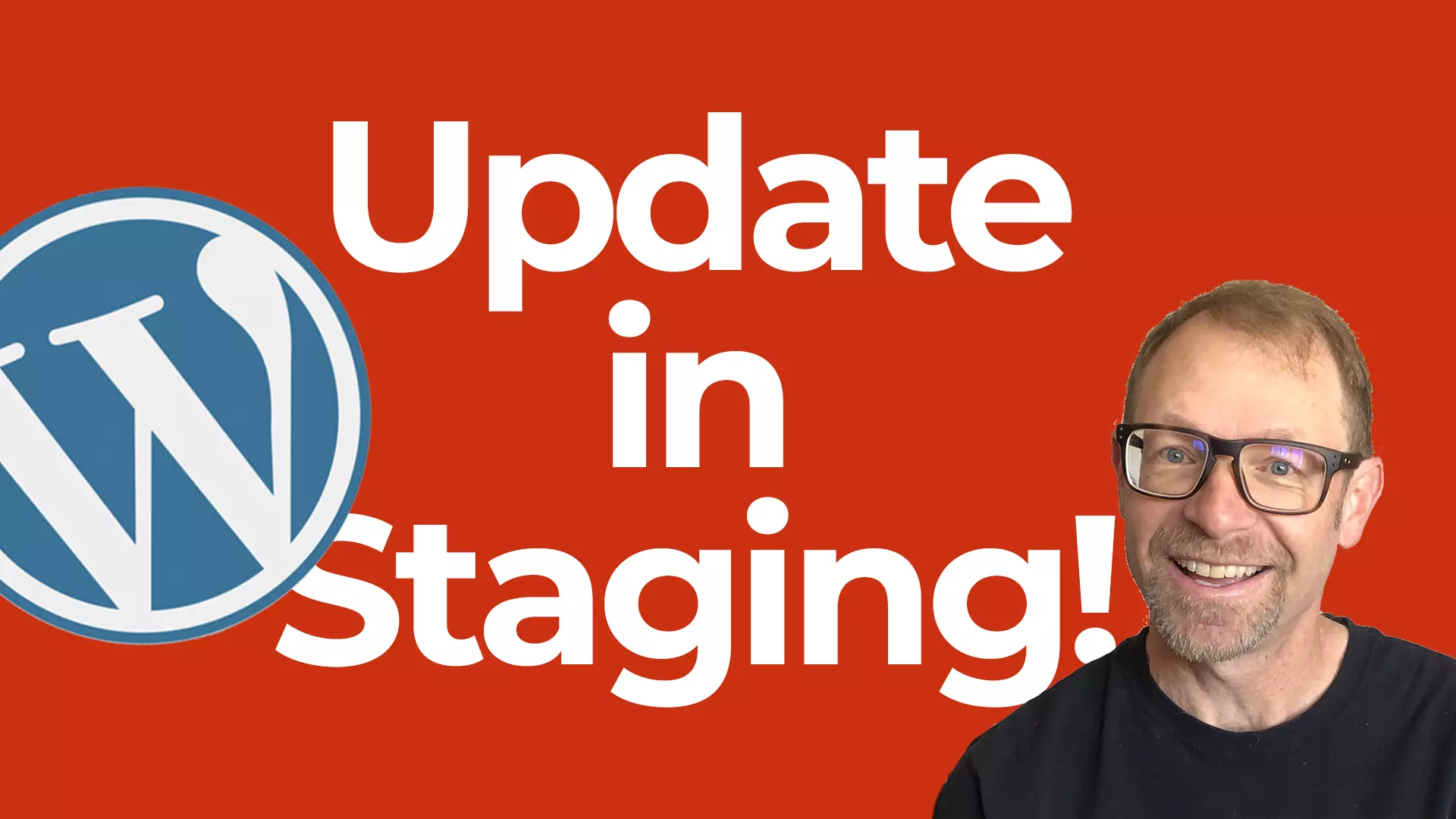
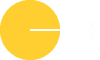



0 Comments